Change Password Using A Mac
If you are using a MacBook or iMac computer here are your directions for changing your password.
Change password
Enterprise Connect- you must be in a District Building to use this.
-
Check in your menu bar at the top right of your screen to see if you see the Enterprise Connect Icon
 See below if you do not see this icon.
See below if you do not see this icon.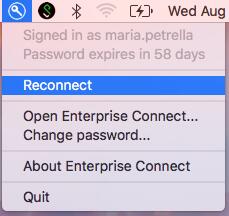
- Click and hold on that icon and you should see something like this picture:
- Make sure it does say your are signed in as you, if not select reconnect.
- Select Change password
- Enter your existing password then type your new password in both of the other fields. Your new password has to be 8 characters and you can't have used it in the past.
- Click change password and you are all set.
Reset password- If you have forgotten your password
Using Self Service - You can do this from anywhere on any device.
- Go to this website and follow the directions: https://ssrpm.liverpool.k12.ny.us
- Choose change password from the selections.
/LCSD_Logo_2022.png)











/Soule%20Road%20Middle.jpeg?mask=1)
