Epson Brightlink Projector Resources
Resources for Staff on the Use of the Interactive Projectors installed in Classrooms
Connecting Wirelessly to the EPSON Projector
These Steps are for Macintosh Teacher Computers only
Step 1: Turn on the projector.
Step 2: On the remote choose LAN.

Step 3: Open the application ( It is in your Applications Folder on your Hard Drive)
EasyMP Network Projection.
Step 4: Choose Advanced Connection Mode
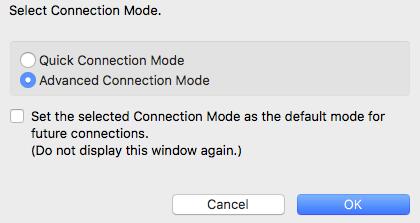
Step 5: Choose Manual Search.
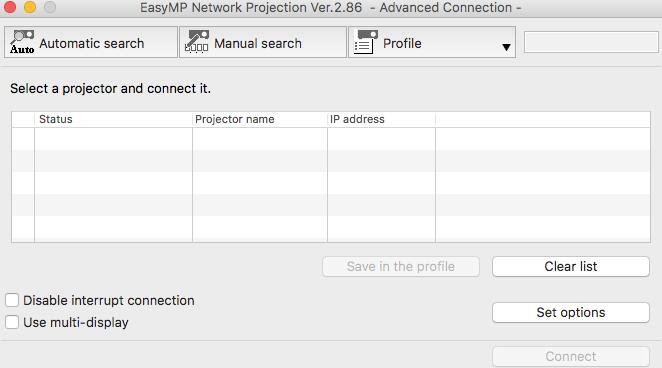
Step 6: Input the IP Address that is displayed.
Step 7: Click the box in front of the projector
name that is now displayed in the list and click
connect.
Videos
INTRODUCTION TO THE FEATURES OF THE PROJECTOR
PC FREE ANNOTATION (DIGITAL WHITEBOARD)
User Guide
Link to the User Guide
Tips and Tricks
BOARD SPACE
Keep the board area clear!
If there are issues with interactivity one of the first things you should look for are items on the board that may be interfering. This includes: magnets, borders, garland, etc.
ISSUES WITH SOUND
A quick way to change sound settings without going into the sound preferences. If you hold the Option key while you click the little sound icon up at the top of the screen, you can select the output really quickly. I noticed that when disconnecting from the 595s wirelessly, the sound setting remains set to the projector and the teachers don't know how to change it back. If the little sound icon isn't there, they need to go into the sound preferences and click on the box that says "Show volume in menu bar".
/LCSD_Logo_2022.png)











/Soule%20Road%20Middle.jpeg?mask=1)
